How to Limit Your Child's Phone Usage
- mominprogress
- Sep 16, 2019
- 5 min read
Updated: Oct 5, 2019

There are good and bad things that the technology can bring to us, not only to adults, but to children as well. There had been quite disturbing and alarming news around the globe relating to kids suffering from a lot of health and mental conditions - being epilepsy and neural damage the worst of them all - and these are triggered by too much radiation brought about by excessive exposure and prolonged usage of cellphones and other gadgets like tablets and iPad.
If these aren’t alarming enough, why so many of us still let our kids use mobile phones? I am one guilty mom here who lets my child use and watch videos on my mobile phone since he was 2 years old. Nothing bad really happened to him; it’s the opposite in fact. He learn ABC’s when he was 2, he learned about the colors and shapes, and even knew all the days of the week and the twelve months of the year even before he get to preschool. And that is all because of watching educational videos (in YouTube Kids). I did not teach him anything prior to that. He just learned it on his own.
So let us not put all the blame on technology; because there are good things that they brought (and will continue to bring us).
But the key is to limit, monitor, and to balance our kid’s phone usage.
For example, my now 4-year old son can only use his cellphone for 2 hours per day; his sister (11 year old) also can use her phone at max 2 hours/day as well. We give them extra/bonus time at some days (not all the time) usually on weekends, or as a reward if they’ve done something worth that extra 30 minutes or so. ;) At some days (e.g. during exam week) or as a form of punishment, we do not let them use their phones for the entire day (or for several days).
DISCLAIMER 1: As to how young you can allow your child to use mobile devices is up to you. It’s a case-to-case basis depending on the child’s development and health conditions. It is recommended and helpful to closely observe your kid’s behavior and development (and even seek professional help if you feel the need to do so) before you let them be exposed to mobile devices, especially at a very young age.
We use this app that we downloaded for free from Google Play. It’s called Family Link. The complete step-by-step walk-through can be found here:
Or, if all the text and links are a bit confusing and overwhelming, you can check out this YouTube video that will guide you from the beginning to the end on how to setup Family Link app on yours and your kid(s)’s mobile phones (Take note that the Family Link app is suitable only for android phones. It can work on iPhones too but has lots of limitations so it’s not really recommended due to compatibility issues).
Also, this tutorial was created on August 2018 from another country and the steps/process will be slightly different when you do it today, due to updates and perhaps the location (Like for example, we’re able to set this up on our mobile device without the need to enter our credit card details).
In addition, prior to setting up this app, we’ve created an email address for each child because both have the Youtube Kids app installed on their respective devices, with different profile and settings set up for each of them. Our son’s YT Kids profile is set on Preschool (Ages 4 & under); while the other one is set on Older (Ages 8-12).
Why is it important to let them use the YouTube Kids app (and choose/set the appropriate content experience for them) instead of just YouTube? It is because the videos/content they will see in YT Kids are filtered and are age-appropriate for them.
Here’s Google’s step-by-step guide in installing and setting up YouTube Kids app on your child’s mobile device.
But how about the other sources of videos from outside links? That’s where the Family Link app does its job.
If you’ve watch the tutorial carefully, from your end, you can do the filtering - from the content your kids are allowed to see (searches, movies, videos, etc.) to the apps that they are only allowed to use on their phone. (For example, you can disable Chrome, Gmail, Google Play on their phone from your end). In our case, we allow them to use Google Play but they always have to ask permission from us before they can download anything. Yes! Our phone(s) get notified whenever they attempt to download something; and we either approve it later by confirming it from Google Play (when they opt to Ask in a Message - which can be done remotely; useful if they are away); or approve right away (when they choose Ask Now - wherein you need to enter your email password to allow the download; useful if you are together since you would not want to disclose your password with them - or with anyone else in fact).
Here are some screenshots of the features of the Family Link App.

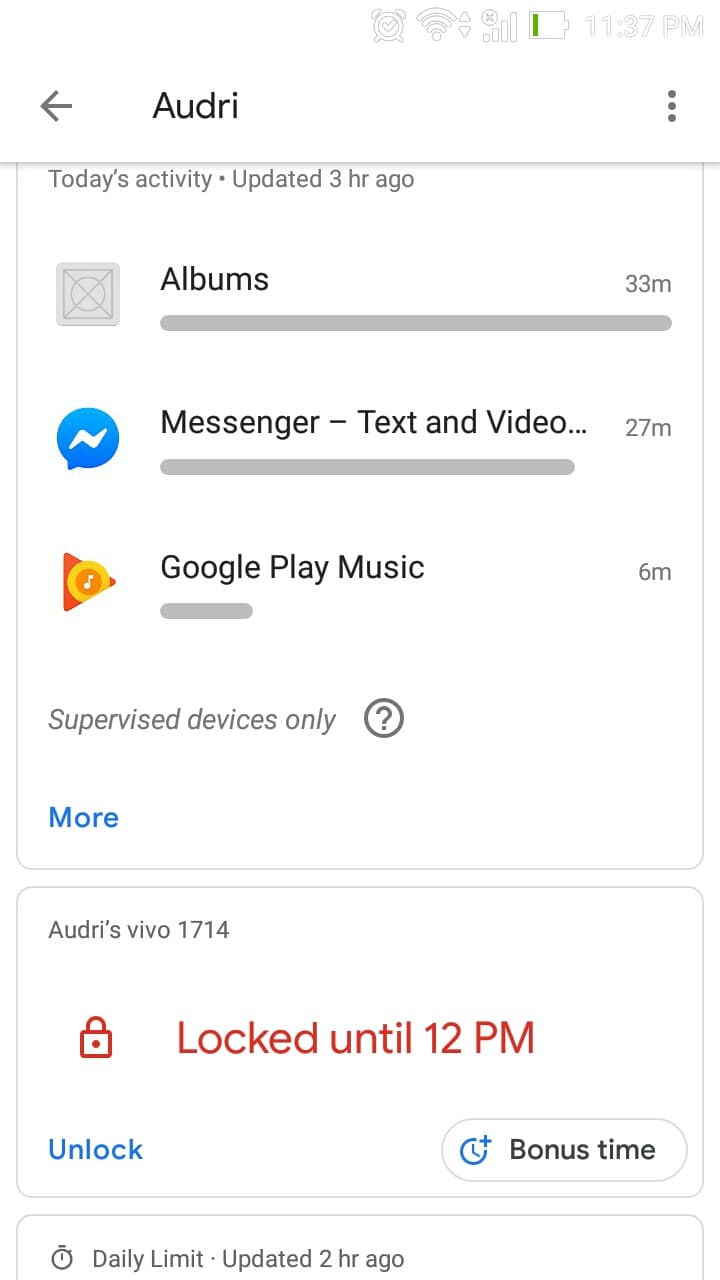

DISCLAIMER 2: I am not in any way getting paid by Google to advertise their apps and services! We just find them all useful and would want to share with you, in the hopes that you’ll find them useful and helpful as well.
Overall, the app works great for all of us. Through the use of this app, we don’t need to consistently monitor and check if our kids go beyond the daily phone usage hours (we admit it’s quite challenging to be consistent if we do it manually on a daily basis). But with the help of this app, monitoring and limiting their phone usage became easier.
Not until we discovered that our 11 year old learned how to hack the system!
Apparently, she was still able to use her phone even after she reached her limit! How? She uses the Google Assistant voice command to basically command her mobile phone to open any (allowed) app(s) for her! How genius isn’t it?!
We tried to find ways to disable Google Assistant on her mobile device but we were unsuccessful. So the temporary solution we found is to check what’s the last and/or most used apps she’d been using; then disable one (or all of them!) from our end. That might be too mean, but hey, rules are rules!
Anyway, the point is we let them use their phones, but for a limited time and with certain restrictions. It’s for their own good after all; and for the rest of their time offline, they can do other productive (and not-so-productive) things like doing their homework, playing, doing chores, eating, watching TV, etc.
So that’s it. I hope you find this blog post helpful. Let’s do this for our kids and let’s do this right!






Comments